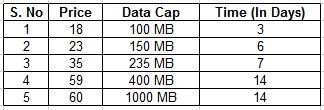Samsung Galaxy Note 2
price - RS 35,399/-
SPECIFICATION
General
- 3G NetworkHSDPA 850 / 900 / 1900 / 2100
- Announced2012, August
- 2G NetworkGSM 850 / 900 / 1800 / 1900
- StatusAvailable. Released 2012, September
Size
- Length80.5
- Width9.4
- Weight183
- Height151.1
Display
- TypeSuper AMOLED capacitive touchscreen
- Resolution720 x 1280 pixels
- Display Size5.5
- Display Color16M colors
Sound
- Alert typesVibration; MP3, WAV ringtones
- 3.5mm jack
- Loudspeaker
Memory
- Card TypemicroSD
- External Memory64 GB
- Internal Memory16 GB
- RAM2
Data
- EDGE
- USBmicroUSB (MHL) v2.0, USB Host support
- WLANWi-Fi 802.11 a/b/g/n, dual-band, DLNA, Wi-Fi Direct, Wi-Fi hotspot
- Bluetoothv4.0 with A2DP, LE, EDR
- GPRS
Camera
- focusautofocus
- Face Detection
- Geo-tagging
- Secondary Camera1.9 MP
- Mega Pixel8
- Camera Resolution3264x2448 pixels
- flashLED flash
Features
- ColorsTitanium Gray, Marble White
- OSAndroid OS, v4.1.1 (Jelly Bean)
- BrowserHTML5
- RadioStereo FM radio with RDS
- CPUQuad-core 1.6 GHz Cortex-A9
- Javavia Java MIDP emulator
- GPSwith A-GPS support and GLONASS
Messaging
- Email
- Push Mail
- IM
- SMS
- MMS
Battery
- Talk time 2GUp to 35 h
- Battery typeStandard battery, Li-Ion 3100 mAh
- Stand By Time 3GUp to 890 h
- Stand By Time 2GUp to 980 h
- Talk time 3GUp to 16 h
Music
- Video FormatMP4/DivX/XviD/WMV/H.264/H.263 player
- Music FormatMP3/WAV/eAAC+/AC3/FLAC player
Additional Features
- Multitouch
- Predictive text input Swype
- Google Search Maps Gmail YouTube Calendar Google Talk Picasa integration
- Voice memo/dial/commands
- Display
- SpeedHSDPA, 21 Mbps; HSUPA, 5.76 Mbps; LTE, Cat3, 50 Mbps UL, 100 Mbps DL
- 4G NetworkLTE 700 MHz Class 17 / 2100 - N7105
- Camera
- ChipsetExynos 4412 Quad
- Predictive text input Swype
- ProtectionCorning Gorilla Glass 2
- S Pen stylus
- SensorsAccelerometer, gyro, proximity, compass, barometer
- Document editor Word Excel PowerPoint PDF
- Dropbox 50 GB storage
- TouchWiz UI
- Smart Stay and Smart Rotate eye tracking
- Image/video editor
- Battery life
- Audio quality
- TV-out via MHL A/V link
- Dropbox 50 GB storage
- TV-out via MHL A/V link
- SIMMicro-SIM
- S-Voice natural language commands and dictation
- Google Search Maps Gmail YouTube Calendar Google Talk Picasa integration
- Smile Detection
- SNS integration
- Musicyes
- NFC
- Document editor Word Excel PowerPoint PDF
- GPUMali-400MP
- Active noise cancellation with dedicated mic
- Touch-sensitive controls
- RSS